
Firefox saves your preferences and settings in a single place. Some of those settings you can alter in the Options dialog box, but not all of them. The others require going into an obtuse, difficult-to-understand work environment called about:config.
And if you play around in about:config, changing settings that you think you understand, you can really mess things up. That's why, when you enter this environment--which you do by clicking the address bar (pressing CTRL-L will not work in this situation), typing about:config, and pressing ENTER--you have to click a button that reads "I'll be careful, I promise!"
In other words, this is Firefox's version of Windows' Registry--a powerful, yet difficult and dangerous place to play. And like the Registry, it should be backed up before you fiddle with it.
Here's how:
First, close Firefox. Then click Start (Start, then Run if you're using XP). Type %appdata%\Mozilla\Firefox\Profiles, then press ENTER. You'll probably find only one object in the resulting Windows Explorer window--a folder with a very weird name. Open that folder, and find a file inside called prefs.js. Copy that file to another location.
I repeat, copy that file. Do not move it.
You've backed up your Firefox settings. Now you can safely change them.
Should you ever botch something up in about:config and need to restore Firefox, close the browser, and copy that backup of prefs.js to its original location, overwriting the file that's there.

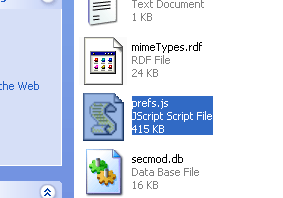


0 comments:
Post a Comment